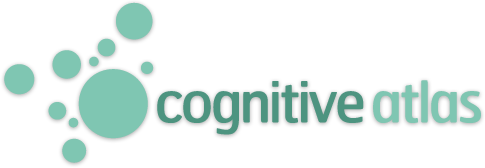Transfer Data
Unreviewed
Transferring QuickBooks to a new computer can seem like a daunting task, but with the right guidance, it can be a smooth and hassle-free process. Whether you're upgrading your hardware or switching to a different computer, it's essential to ensure that your financial data remains intact and accessible. In this article, we will provide you with a step-by-step guide on how to transfer QuickBooks to a new computer.
Now, let's get into the step-by-step guide on how to transfer QuickBooks to a new computer:
Step 1: Install QuickBooks on the New Computer
Insert your QuickBooks installation CD or download the software from the official QuickBooks website.
Follow the on-screen instructions to install QuickBooks on your new computer. When prompted, enter your product key.
After installation, do not open QuickBooks yet.
Step 2: Copy Your QuickBooks Data Files
On your old computer, locate your QuickBooks company files. These files usually have extensions like .QBW or .QBB.
Copy these files to an external storage device, such as a USB drive, external hard drive, or cloud storage service.
Connect the external storage device to your new computer.
Paste the copied QuickBooks company files into a location on your new computer. The default location for these files is typically in the "Documents" or "Public Documents" folder.
Step 3: Restore Your Backup
Open QuickBooks on your new computer.
Go to the "File" menu and select "Open or Restore Company."
Choose "Restore a backup copy" and click "Next."
Follow the on-screen instructions to locate and select the backup file you copied to your new computer. This file will have a .QBB extension.
Complete the restoration process by following the prompts.
Step 4: Reactivate QuickBooks
When you open QuickBooks on your new computer, you may be prompted to activate the software. Use your product key and follow the activation process.
If you encounter any issues with activation, contact QuickBooks support for assistance.
Step 5: Verify Data and Settings
After transferring your data, take some time to verify that all your financial data, settings, and preferences have been successfully transferred to the new computer.
Test the software to ensure that everything is working as expected.
https://www.askforaccounting.com/transfer-quickbooks-to-new-computer-be-it-mac-or-windows/
Definition contributed by AHales
Definition contributed by AHales
Asserted relationships to other concepts
Transfer Data
is a kind of
is a kind of
No associations
Transfer Data
is a part of
is a part of
No associations
are a kind of
Transfer Data
Transfer Data
No associations
are a part of
Transfer Data
Transfer Data
No associations
Tasks that are asserted to measure Transfer Data
| Task | Contrast Measure |